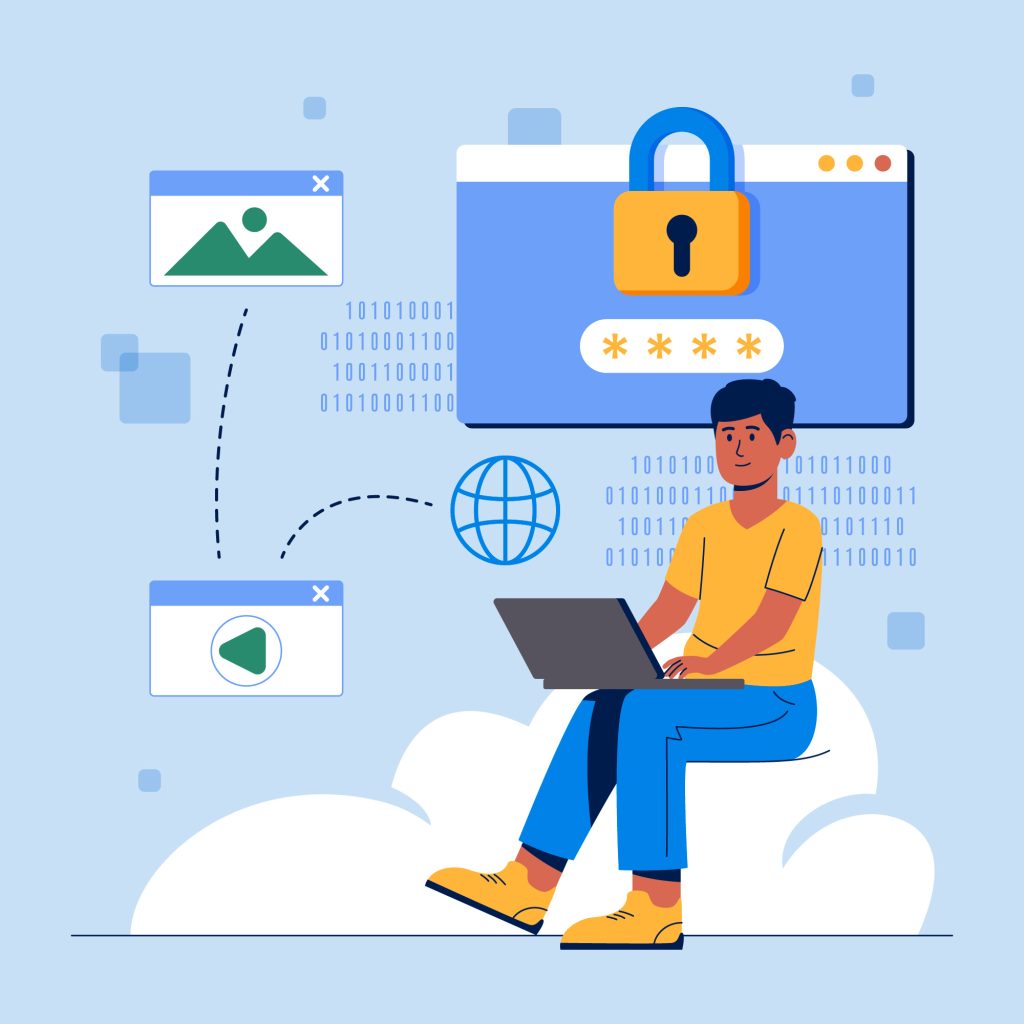Comments Off on Security and maintenance in WordPress

Ensuring security and maintenance in WordPress is crucial for protecting your site from vulnerabilities and keeping it running smoothly.
Table of Contents
Here are detailed steps and best practices for maintaining a secure and well-maintained WordPress site:
Best Practices for security and maintenance
- Choose a Secure Hosting Provider
- Reliable Providers: Opt for reputable hosting providers like Drupal Web Hosting offer strong security measures.
- Managed WordPress Hosting: Consider managed WordPress hosting for built-in security features, regular updates, and expert support.
- Keep WordPress Updated
- Core Updates: Regularly update WordPress core to the latest version to ensure you have the latest security patches.
- Theme and Plugin Updates: Keep all themes and plugins updated. Outdated themes and plugins can be entry points for hackers.
- Automatic Updates: Enable automatic updates for minor releases and security updates.
- Use Strong Passwords and User Roles
- Strong Passwords: Use strong, unique passwords for all user accounts.
- Limit Login Attempts: Use a plugin like Login LockDown to limit the number of login attempts and protect against brute force attacks.
- User Roles: Assign appropriate user roles and permissions. Limit admin access to trusted users only.
- Install Security Plugins
- Wordfence: Provides comprehensive security features including firewall, malware scanning, and login security.
- Sucuri: Offers malware scanning, auditing, and website firewall protection.
- iThemes Security: Enhances site security with multiple protection layers, including brute force protection and file change detection.
- Implement HTTPS
- SSL Certificate: Install an SSL certificate to encrypt data between the server and users. Most hosting providers offer free SSL certificates via Let’s Encrypt.
- Force HTTPS: Ensure all pages are served over HTTPS by updating your WordPress and site URL settings and using plugins like Really Simple SSL.
- Regular Backups
- Backup Solutions: Use plugins like UpdraftPlus, BackWPup, or VaultPress for regular backups.
- Automated Backups: Schedule automated backups to ensure your site data is regularly saved.
- Offsite Storage: Store backups in a secure, offsite location such as cloud storage (e.g., Google Drive, Dropbox).
- Protect the Login Page
- Change Login URL: Change the default login URL using plugins like WPS Hide Login to obscure the login page.
- Two-Factor Authentication (2FA): Enable 2FA for an extra layer of security using plugins like Google Authenticator or Two Factor Authentication.
- Security Hardening
- Disable File Editing: Add
define('DISALLOW_FILE_EDIT', true);to your wp-config.php file to prevent file edits through the WordPress dashboard. - Secure wp-config.php: Move the wp-config.php file to a higher directory level and restrict access to it.
- Directory Permissions: Set proper directory permissions (usually 755 for directories and 644 for files).
- Disable File Editing: Add
Maintenance Best Practices
- Regular Site Audits
- Performance Audits: Use tools like Google PageSpeed Insights or GTmetrix to analyze site performance and make necessary optimizations.
- SEO Audits: Regularly check your site’s SEO health using tools like Yoast SEO or SEOptimer.
- Database Optimization
- Clean Up Database: Use plugins like WP-Optimize or WP-Sweep to clean up and optimize your database.
- Remove Unused Data: Delete spam comments, post revisions, and unused media files to keep the database lean.
- Monitor Site Health
- Uptime Monitoring: Use services like UptimeRobot or Jetpack to monitor site uptime and receive alerts if your site goes down.
- Error Logs: Regularly check your server error logs to identify and fix issues promptly.
- Content Management
- Update Content: Regularly update your content to keep it fresh and relevant.
- Broken Links: Use plugins like Broken Link Checker to find and fix broken links.
- Plugin and Theme Management
- Remove Unused Plugins/Themes: Deactivate and delete any plugins or themes that are not in use to reduce potential security risks.
- Compatibility Checks: Ensure that new plugins or themes are compatible with your WordPress version and other installed components.
- Accessibility and Compliance
- Accessibility: Use tools like WAVE or the WP Accessibility plugin to ensure your site is accessible to users with disabilities.
- GDPR Compliance: If you serve users in the EU, ensure your site is GDPR compliant by using plugins like GDPR Cookie Consent.
Regular Maintenance Tasks
- Weekly: Check for and apply updates for WordPress core, themes, and plugins; perform a site backup; and review security logs.
- Monthly: Conduct a site performance audit, optimize the database, and test site functionality across different browsers and devices.
- Quarterly: Review and update content, audit user roles and permissions, and perform a comprehensive SEO audit.
By implementing these security and maintenance practices, you can protect your WordPress site from threats and ensure it remains in optimal condition for your users.