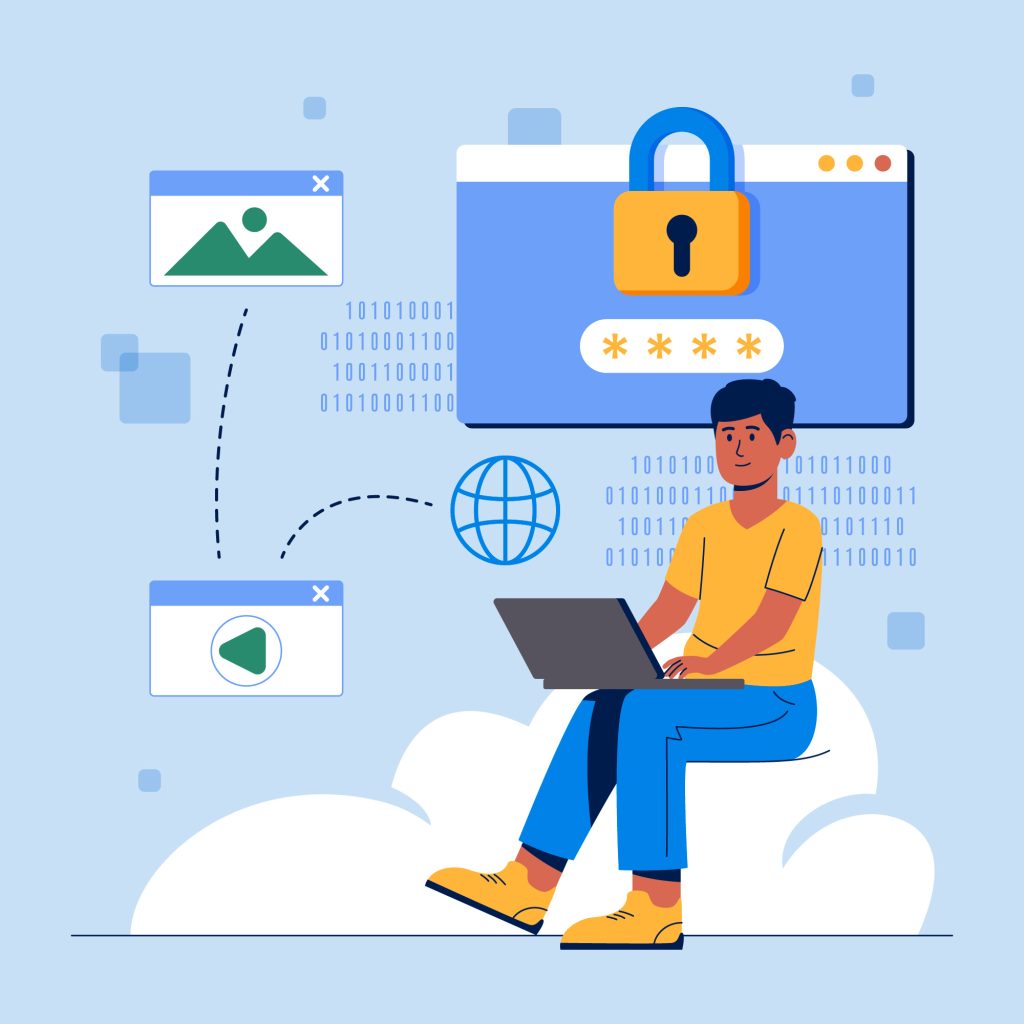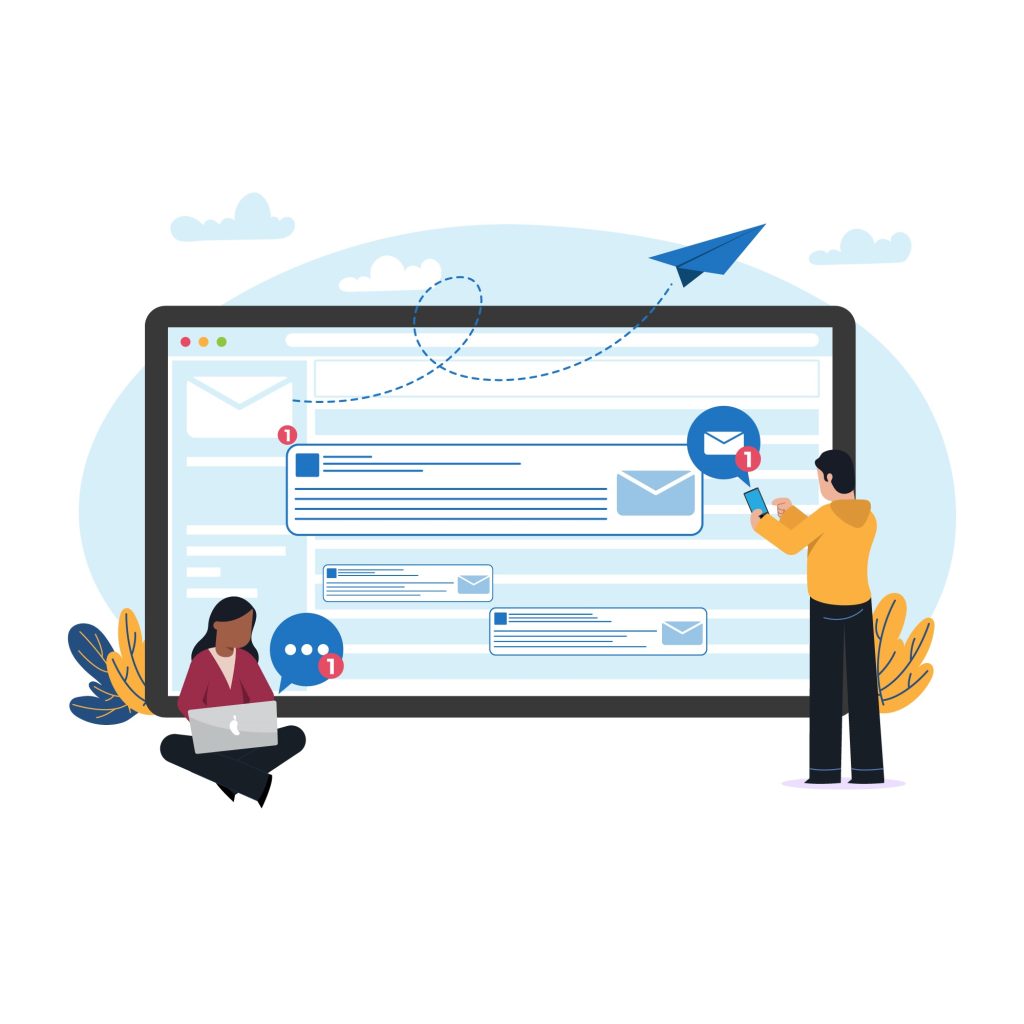WordPress Media Library is a powerful tool that serves as a repository for all the media files uploaded to your WordPress site.
Whether it’s images, videos, audio files, or documents, the media library helps you organize, manage, and insert these files into posts, pages, and other site elements.
Table of Contents
Features of WordPress Media Library
This guide will cover the features, functionality, and management of the WordPress Media Library, including troubleshooting and best practices.
What is the WordPress Media Library?
The Media Library is part of WordPress’s core functionality, providing a centralized interface to upload, organize, and manage media files. It ensures you can easily use visual and multimedia elements to enhance your website’s design and content.
File Types Supported
WordPress supports various file types:
- Images: JPG, JPEG, PNG, GIF, WebP
- Videos: MP4, M4V, MOV, WMV, AVI, MPG
- Audio: MP3, M4A, OGG, WAV
- Documents: PDF, DOCX, PPTX, XLSX
If you need to upload unsupported file types, you can use plugins or modify settings to extend compatibility.
Key Features of the Media Library
1. Media Uploads
- Upload files via the Media Library interface or directly when editing posts and pages.
- Drag-and-drop functionality simplifies adding multiple files.
2. Organization
- Files are automatically sorted by upload date, with monthly folders created in the
/wp-content/uploads/directory. - Use filters, search functionality, or plugins to organize media by categories or tags.
3. Media Editing
- WordPress includes a built-in image editor that allows:
- Cropping
- Resizing
- Rotating
- Flipping
- Edits can be applied to specific images or updated universally.
4. Reuse Across the Site
- Once uploaded, media files can be reused in multiple locations without re-uploading.
5. Media Details and Metadata
- Add metadata like titles, captions, alt text, and descriptions to improve accessibility and SEO.
6. Integration with the Block Editor
- The WordPress block editor makes it seamless to embed media into posts, pages, or custom post types.
Accessing the WordPress Media Library
The Media Library can be accessed in multiple ways:
- From the Dashboard:
- Navigate to Media > Library.
- While Editing Posts/Pages:
- Use the Add Media button in the content editor.
- Through Widgets or Plugins:
- Certain plugins and widgets also access the Media Library for customization purposes.
How to Upload Media
- From the Media Library:
- Go to Media > Add New.
- Drag-and-drop files or select them manually via the Select Files button.
- From Posts or Pages:
- While editing content, click Add Media.
- Choose existing files or upload new ones.
Organizing the WordPress Media Library
By default, WordPress organizes files by date. While efficient for small sites, larger websites may require enhanced organization:
1. Folders
- Use plugins like Media Library Folders or WP Media Folder to create custom folder structures.
2. Categories and Tags
- Plugins like Media Library Assistant enable you to categorize and tag media files, making searches easier.
3. File Naming Conventions
- Use descriptive filenames for easier identification and better SEO. For example:
- Instead of
IMG1234.jpg, useproduct-name-blue-tshirt.jpg.
- Instead of
Enhancing Media Management
WordPress Media Library’s default features can be extended using plugins to provide more robust functionality:
1. Advanced File Management
- Plugins: Use tools like Enhanced Media Library or HappyFiles to organize files efficiently.
2. Image Optimization
- Why Optimize?
- Reduce file size to improve site speed and performance.
- Tools: Plugins like Smush, Imagify, or ShortPixel automatically optimize images during upload.
3. Lazy Loading
- Enable lazy loading to defer loading media until it’s visible in the browser viewport. WordPress natively supports lazy loading for images since version 5.5.
4. SEO Improvements
- Add descriptive alt text to images, which:
- Improves search engine rankings.
- Provides accessibility for screen readers.
Image Editing in the Media Library
The built-in image editor allows basic modifications directly within WordPress. To edit an image:
- Go to Media > Library.
- Select an image and click Edit Image.
- Use available tools:
- Crop
- Rotate
- Scale
- Aspect ratio adjustments
Changes can be saved universally or applied to specific thumbnails.
Best Practices for Media Library Management
- Optimize Images Before Uploading
- Use tools like Adobe Photoshop, GIMP, or online compressors to reduce image size.
- Choose the Right Formats
- For web use, JPEG and PNG are standard. WebP is a modern alternative for better compression.
- Organize from the Start
- Implement folder or categorization plugins early to avoid clutter.
- Regularly Clean Up
- Remove unused media files to save storage space. Tools like Media Cleaner can help identify orphaned files.
- Use a CDN
- Integrate a Content Delivery Network (CDN) like Cloudflare or Jetpack to serve media faster.
Troubleshooting Media Library Issues
1. Media Upload Errors
- Error: “The uploaded file exceeds the upload_max_filesize directive.”
- Solution: Increase file size limits in your
php.inior.htaccessfile.
- Solution: Increase file size limits in your
- Error: “HTTP Error.”
- Solution: Check file permissions or increase PHP memory limits.
2. Broken Media Links
- Cause: Media files moved or deleted outside of WordPress.
- Solution: Restore files or update links in the database.
3. Media Library Not Loading
- Cause: Plugin conflicts or corrupted WordPress installation.
- Solution:
- Deactivate recently added plugins.
- Reinstall WordPress core files.
4. Images Not Displaying Correctly
- Cause: Incorrect file permissions or server configuration.
- Solution:
- Set file permissions to
644for files and755for directories.
- Set file permissions to
5. Thumbnail Issues
- Cause: Missing or incorrect thumbnail generation.
- Solution:
- Regenerate thumbnails using plugins like Regenerate Thumbnails.
Advanced Features and Use Cases
- Integration with Page Builders
- Popular page builders like Elementor or Divi integrate seamlessly with the Media Library for enhanced media customization.
- Using Media in Custom Post Types
- Attach media files to custom post types for greater flexibility in portfolio, gallery, or e-commerce sites.
- REST API and Custom Development
- Developers can use the WordPress REST API to manage media programmatically, enabling advanced use cases like external integrations.
Conclusion
The WordPress Media Library is an indispensable part of managing multimedia content on your website.
With its robust features for uploading, organizing, and editing files, it simplifies the integration of media into your posts and pages.
By following best practices, leveraging plugins, and addressing common issues proactively, you can ensure your Media Library remains efficient and your site performs optimally.
Whether you’re a blogger, developer, or business owner, mastering the Media Library is a key step toward creating a visually engaging and well-optimized WordPress site.