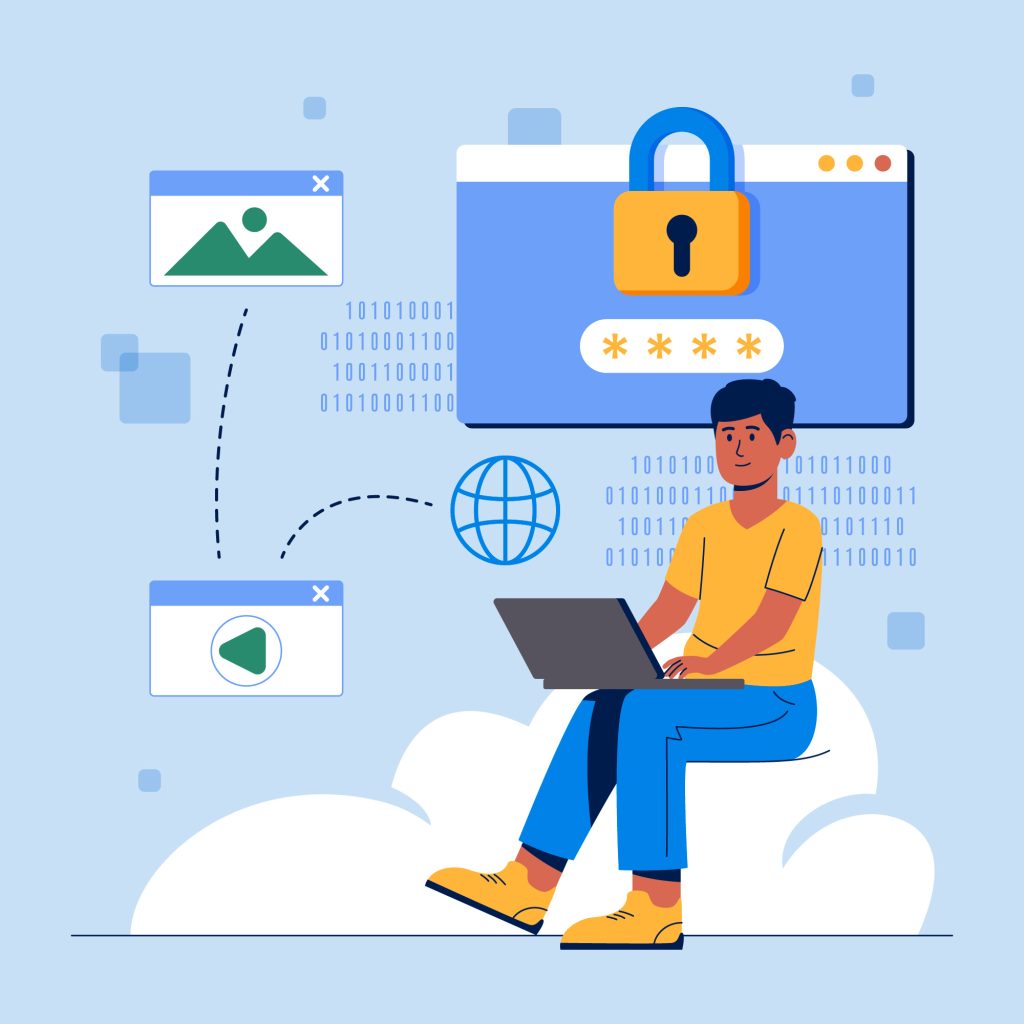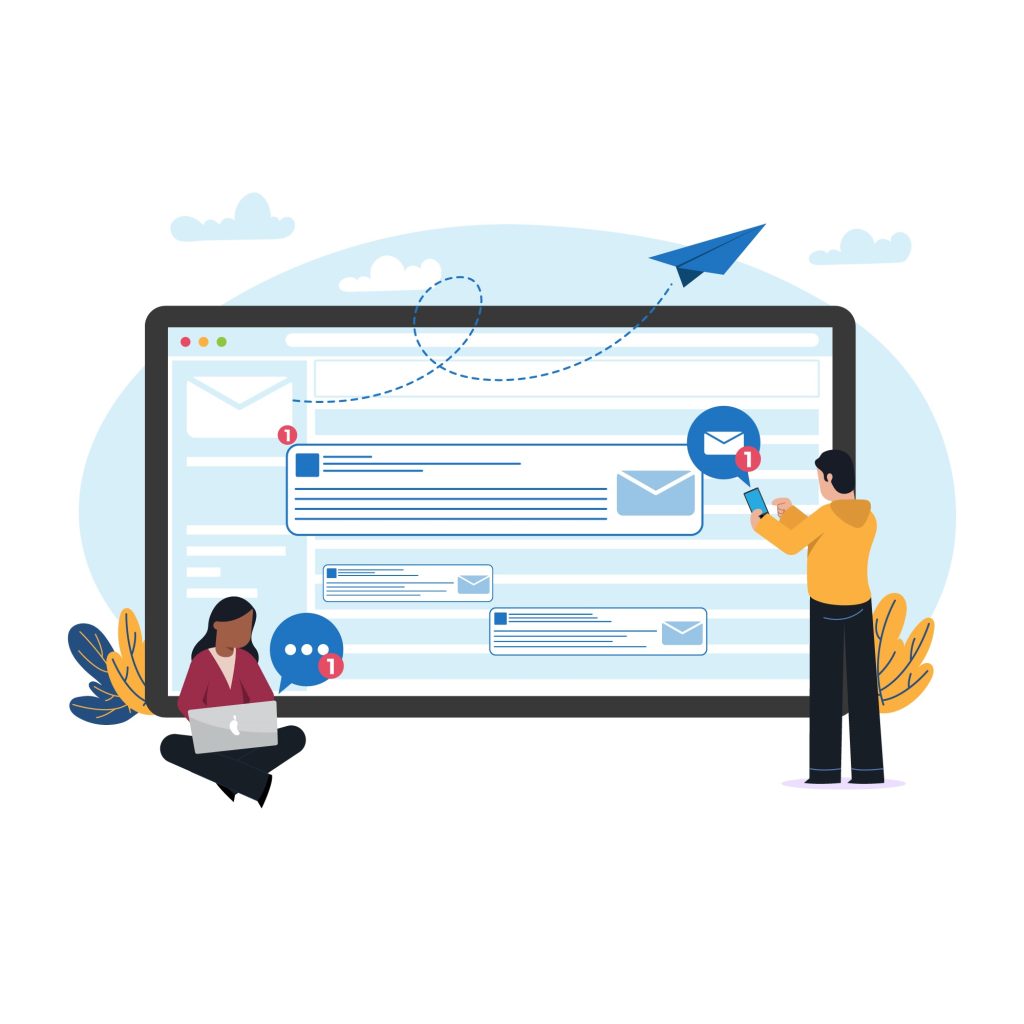Syntax errors in WordPress often occur due to mistakes in the PHP code, such as missing characters, incorrect function usage, or accidental changes to the core code or theme files.
These errors can bring your site down and lock you out of the WordPress dashboard, making them critical issues that require immediate attention.
In this guide, we’ll cover what syntax errors are, their common causes, and a step-by-step process to fix and prevent them.
Table of Contents
What Are Syntax Errors in WordPress?
A syntax error is a programming error that occurs when the PHP code doesn’t follow proper syntax rules. PHP is the primary language used by WordPress, and even a minor error, like a missing semicolon or an extra bracket, can cause a fatal error that disrupts your website.
Typical Error Message:
Parse error: syntax error, unexpected '}', expecting ';' in /path/to/file.php on line X
This message indicates the file and line number where the error occurred, helping you locate the problem.
Common Causes of Syntax Errors in WordPress
- Manual Code Edits:
- Errors occur when modifying theme files, plugin code, or the
functions.phpfile directly.
- Errors occur when modifying theme files, plugin code, or the
- Incomplete or Incorrect Copy-Paste:
- Copying code snippets from unreliable sources or improperly pasting them can introduce errors.
- Faulty Plugins or Themes:
- Poorly written or incompatible plugins and themes may include syntax errors.
- Incorrect PHP Version:
- Using code incompatible with your server’s PHP version can result in syntax issues.
Steps to Fix Syntax Errors in WordPress
1. Identify the Problem
The error message displayed will include critical information:
- The file name (
/path/to/file.php). - The specific line number (
line X). - The nature of the error (
unexpected '}', expecting ';').
Use this information to locate the issue in your code.
2. Access Your Website Files
Since syntax errors often prevent access to the WordPress admin dashboard, you’ll need to access your site’s files via:
- FTP Client: Use a tool like FileZilla to connect to your website.
- Hosting File Manager: Many hosting providers (e.g., cPanel, Plesk) offer a built-in file manager.
Steps:
- Log in to your hosting control panel or FTP.
- Navigate to the file path specified in the error message (e.g.,
wp-content/themes/your-theme/functions.php).
3. Fix the Syntax Error
Once you’ve accessed the file:
- Open the File:
- Use a text editor like Notepad++ or a code editor like Visual Studio Code for better readability.
- Locate the Problem:
- Use the line number from the error message to find the syntax error.
- Correct the Error:
- Common fixes include:
- Adding missing semicolons (
;). - Closing brackets or parentheses (
},),]). - Correcting misplaced or mismatched quotes (
',") or tags.
- Adding missing semicolons (
- Common fixes include:
Example: Original (Error):
echo 'Hello WordPress;
Fixed:
echo 'Hello WordPress';
4. Upload the Fixed File
After making corrections:
- Save the file on your local computer.
- Upload it back to your server via FTP or the hosting file manager, overwriting the old file.
5. Test Your Website
Visit your website to confirm the error is resolved:
- If the issue persists, re-check the file for additional errors.
- If the error is fixed, log in to your WordPress dashboard to ensure everything functions properly.
Advanced Fixes and Scenarios
Scenario 1: Restoring a Backup
If you’re unable to identify or fix the error:
- Restore your site to a previous working state using a backup plugin like UpdraftPlus or BackupBuddy.
- Replace the problematic file with a working version from the backup.
Scenario 2: Disable the Faulty Plugin or Theme
If a plugin or theme is causing the syntax error:
- Rename the plugin/theme folder via FTP:
- Navigate to
wp-content/pluginsorwp-content/themes. - Rename the problematic folder (e.g.,
plugin-nametoplugin-name-disabled).
- Navigate to
- This disables the plugin or theme and may restore access to the site.
Scenario 3: Debugging the Code
Enable debugging to gather more details:
- Edit the
wp-config.phpfile. - Add the following code.
define('WP_DEBUG', true);
define('WP_DEBUG_LOG', true);
- Check the debug log at
/wp-content/debug.logfor error details.
Scenario 4: Check for PHP Version Compatibility
Ensure your server is running a compatible PHP version:
- Log in to your hosting control panel.
- Check and update the PHP version (recommended: PHP 7.4 or higher).
- Ensure your theme or plugin code is compatible with the updated version.
Preventing Syntax Errors in WordPress
- Use a Child Theme:
- Modify code in a child theme to avoid disrupting the parent theme.
- Edit Files Safely:
- Avoid editing files directly in the WordPress dashboard. Use a staging site or a local development environment.
- Validate Code:
- Use a PHP linter or online tools like PHP Code Checker to validate code before saving changes.
- Backup Regularly:
- Use plugins like UpdraftPlus to create regular backups, ensuring you can restore your site in case of errors.
- Use Reliable Code Sources:
- Only copy snippets from trusted sites and verify compatibility with your WordPress version.
- Keep WordPress Updated:
- Regularly update WordPress, themes, and plugins to minimize compatibility issues.
- Install Quality Plugins and Themes:
- Choose plugins and themes with high ratings and positive reviews, and ensure they’re maintained by their developers.
- Enable Error Logging:
- Keep error logging enabled during development to catch issues early.
Conclusion
Syntax errors in WordPress, while intimidating, are easy to fix once you identify the problem.
By following the steps outlined in this guide—accessing your files, locating the error, fixing the syntax, and testing the site—you can quickly restore your website to normal.
Preventing syntax errors in the future requires careful coding practices, regular updates, and reliable backups.
With the right tools and methods, you can ensure your WordPress site runs smoothly and remains error-free.