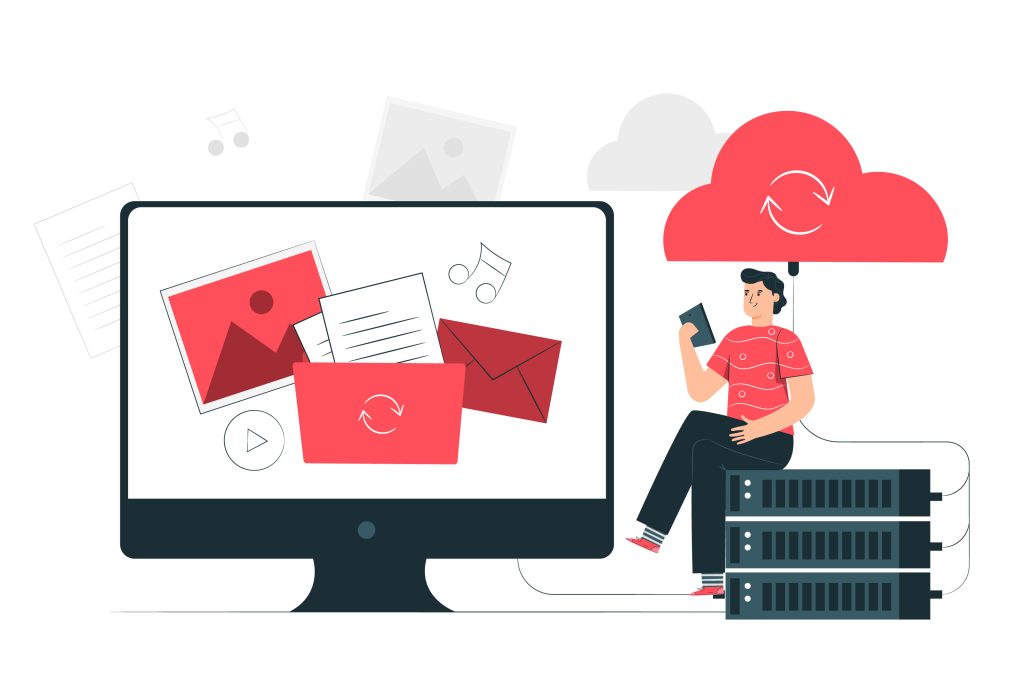If you’re new to website hosting, cPanel is one of the most popular and user-friendly control panels.
It allows you to manage everything from files to emails, databases, and security—all in one place.
Table of Contents
Getting Started with cPanel: Essential Tips
This guide will walk you through some essential tips to help you get started with cPanel and manage your website with ease.
1. Familiarize Yourself with the Dashboard
When you first log into cPanel, the dashboard may seem overwhelming. The interface is divided into sections such as File Management, Email, Databases, and Security. Take some time to explore each section, as this is where you’ll perform most of your tasks.
- Tip: Use the search bar at the top of the dashboard to quickly find features you need.
2. Set Up Your Email Accounts
One of the first things you’ll likely need to do is set up email accounts for your domain. cPanel allows you to create and manage professional email addresses (e.g., you@example.com).
- Go to the Email Accounts section under the “Email” tab.
- Click on Create, and enter your email address and password.
- You can also set email quotas and manage forwarding options.
- Tip: Use cPanel’s built-in Spam Filters to reduce unwanted emails.
3. Manage Your Files with File Manager
The File Manager tool in cPanel allows you to upload, edit, and manage your website files without needing FTP software. This is crucial for tasks like uploading your website’s HTML or updating images.
- Go to File Manager under the “Files” section.
- Navigate through your directories to locate or upload files.
- You can also change file permissions directly within File Manager.
- Tip: Always make sure your website’s home page file is named “index.html” or “index.php” to load it properly.
4. Install Applications with Softaculous
For those looking to build a WordPress site or other CMS (Content Management System), cPanel offers the Softaculous Apps Installer, which automates the installation of popular applications.
- Head to the Softaculous Apps Installer under the “Software” section.
- Select the app you want to install (e.g., WordPress, Joomla).
- Follow the guided steps to complete installation in just a few clicks.
- Tip: Regularly check for updates for your installed applications to improve security and performance.
5. Create and Manage Databases
Many websites require databases for storing content or user data. cPanel offers MySQL Databases and phpMyAdmin for easy database management.
- Go to MySQL Databases to create a new database and user.
- After creation, link the user to the database and set permissions.
- You can manage or edit the database structure through phpMyAdmin.
- Tip: Always back up your database before making significant changes to your website.
6. Set Up Automatic Backups
Backing up your website regularly ensures that you can restore your site in case of data loss or server issues. cPanel makes it easy to set up automatic backups.
- Go to Backup or Backup Wizard under the “Files” section.
- You can back up your entire site, databases, or just specific sections.
- Set a regular backup schedule to ensure you always have a recent copy of your website.
- Tip: Store your backups off-site or download them periodically to your local computer for extra security.
7. Monitor Resource Usage
As your website grows, it’s important to monitor how much bandwidth, disk space, and other resources it’s using. cPanel provides resource monitoring tools to keep track of your server usage.
- Go to Metrics to view CPU, Memory Usage, Disk Space, and Bandwidth reports.
- This helps you ensure that your website is performing optimally and not exceeding limits.
- Tip: Consider upgrading your hosting plan if you notice resource limits being approached regularly.
8. Enhance Security with SSL and Firewall
Securing your website should be a top priority. cPanel offers built-in security tools like SSL Certificates, IP blocking, and password-protected directories.
- Set up an SSL certificate for your domain in the SSL/TLS section. This will encrypt data between your server and visitors, securing sensitive information.
- Use IP Blocker to prevent malicious IP addresses from accessing your website.
- Tip: Most hosting providers offer free SSL certificates via Let’s Encrypt, available through cPanel.
9. Customize Error Pages
You can enhance your user experience by creating custom error pages (like 404 errors) in cPanel. This gives a professional look when something goes wrong on your website.
- Go to the Advanced section and select Error Pages.
- Choose the type of error page you want to customize and add a personalized message or design.
- Tip: Make sure your error page includes navigation links so users can find their way back to your site.
10. Utilize the Help Section
If you’re ever unsure about a feature or tool, cPanel includes an extensive help section. You can access documentation or contact your web hosting support for further assistance.
By following these essential tips, first-time users can quickly get comfortable with cPanel and unlock its full potential. With a little practice, managing your website through cPanel will become second nature, helping you run a smooth and successful online presence.