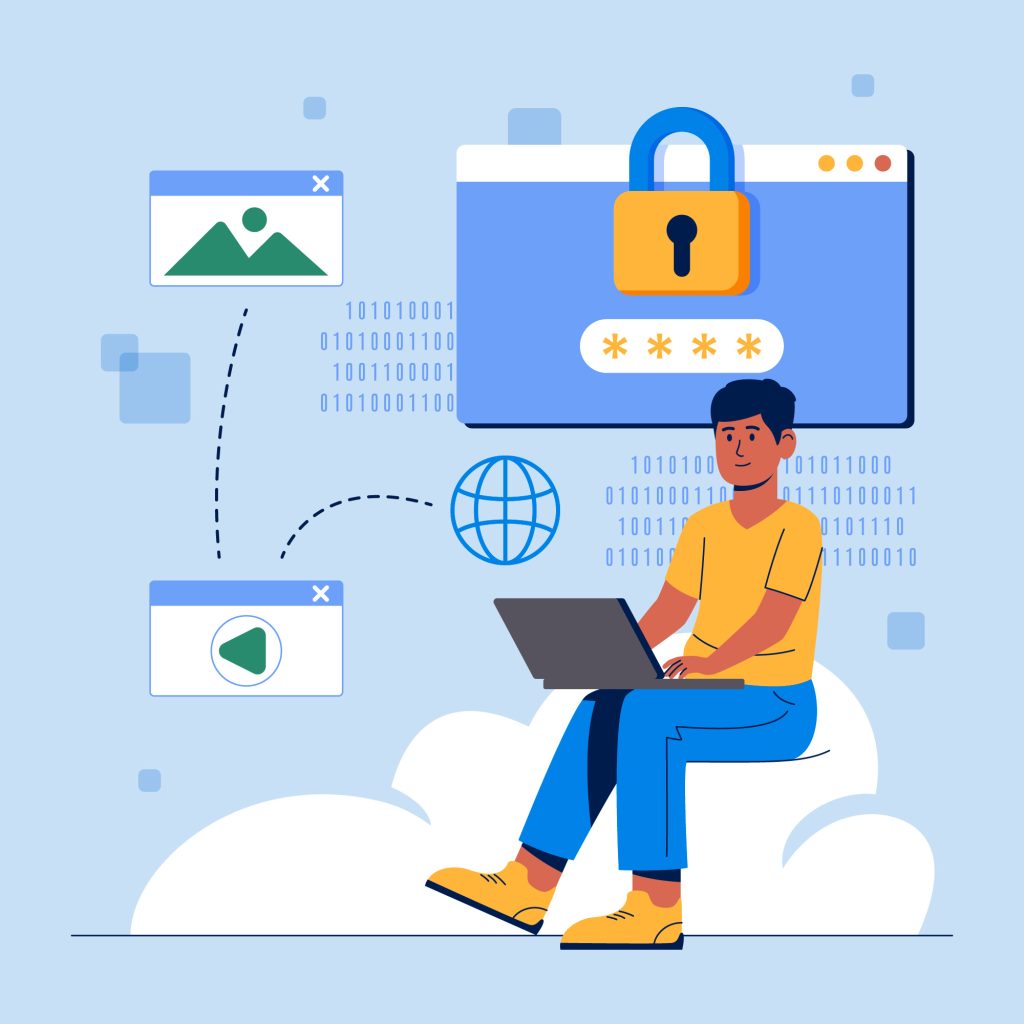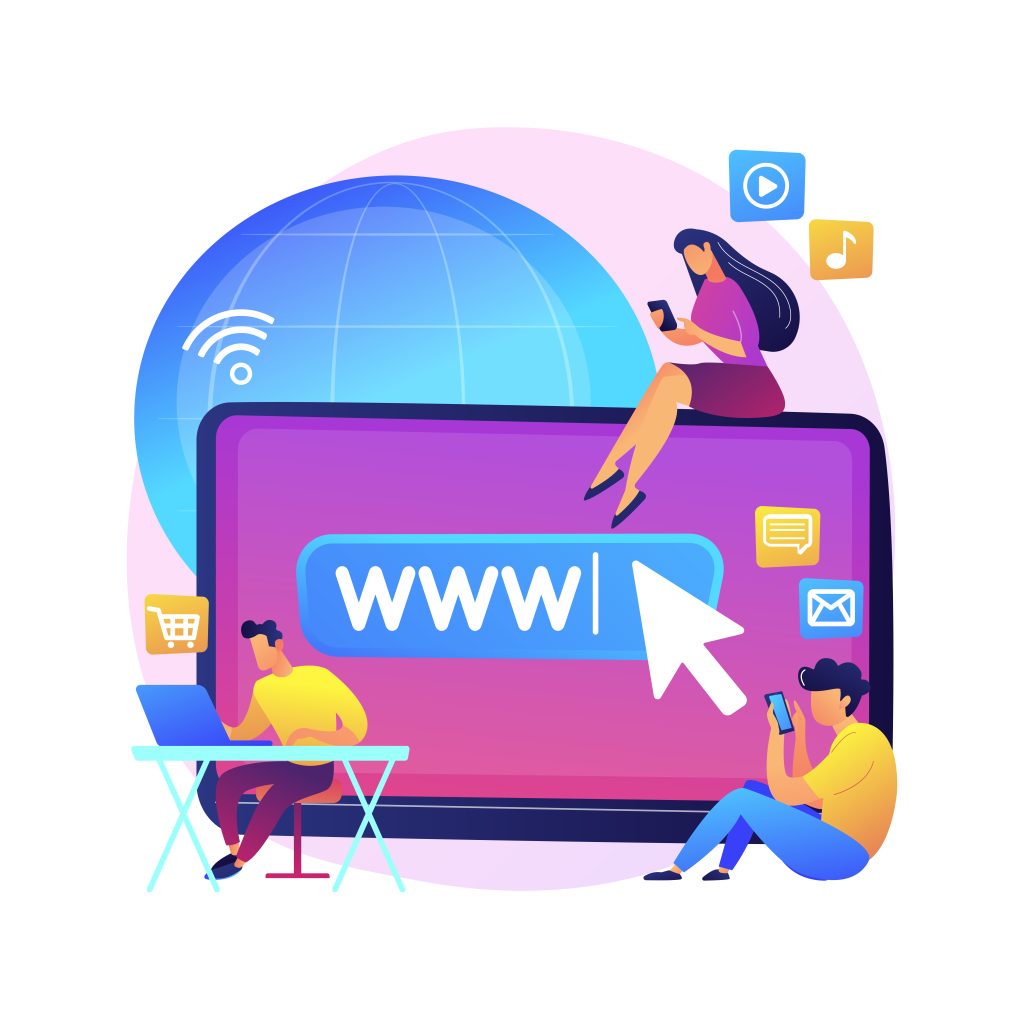
Domain change in Plesk involves updating the domain in the control panel and ensuring the related configurations (DNS records, file paths, SSL certificates, etc.) are updated.
Plesk is a widely-used hosting control panel that allows administrators to manage websites, domains, emails, databases, and more.
Table of Contents
This is typically required in scenarios like rebranding, changing to a new domain for SEO purposes, or correcting an incorrectly set domain.
When Should You Domain Change in Plesk?
- Rebranding: Your company name changes, and you need to reflect it in the domain.
- Domain Name Purchase: You’ve acquired a better or shorter domain.
- Migration: Moving from one domain to another as part of an organizational shift.
- Testing to Production: Changing a temporary development domain (e.g.,
dev.yourdomain.com) to the live domain.
Prerequisites for Changing a Domain in Plesk
Before making the domain change, ensure the following:
- Access to Plesk: You need administrative or user access to your Plesk control panel.
- Domain Ownership: The new domain must be registered and pointed to the server’s IP or DNS.
- Backup: Create a backup of your website and settings to avoid accidental data loss.
- DNS Management: You should know how to update DNS records if your DNS is hosted outside Plesk.
Step-by-Step Process to Domain change Name in Plesk
Step 1: Log in to Plesk
- Open your browser and go to your Plesk URL, typically something like
https://yourserverip:8443orhttps://plesk.yourdomain.com. - Log in using your admin or subscription credentials.
Step 2: Locate the Subscription
- Once logged in, navigate to Websites & Domains in the left sidebar.
- In the list of domains and subscriptions, find the one you want to domain change.
Step 3: Access the Hosting Settings
- Click on Hosting Settings next to the domain name.
- This opens a page displaying key hosting options, such as the domain name, document root, PHP version, and SSL/TLS certificates.
Step 4: Domain Change Name
- Locate the Domain name field.
- Replace the existing domain name with the new one.
- Review related settings:
- Document Root: Ensure the document root path aligns with the new domain if necessary. For example,
httpdocsorpublic_htmlpaths might need adjustment. - SSL/TLS: Check whether you have a valid SSL/TLS certificate for the new domain. If not, prepare to issue or install one.
- Document Root: Ensure the document root path aligns with the new domain if necessary. For example,
Step 5: Save the Changes
- Click OK or Apply to finalize the change. Plesk will process the update, which may take a minute or two.
Step 6: Update DNS Records
Once the domain change is complete, update the DNS records. If you manage DNS inside Plesk:
- Go to Websites & Domains > DNS Settings.
- Update any existing records (e.g., A, CNAME, MX) to reflect the new domain.
- Click Apply Changes to save.
If your DNS is managed externally (e.g., at a registrar like GoDaddy or Namecheap):
- Log in to the external DNS provider.
- Edit records for the new domain, ensuring they point to your server’s IP.
Step 7: Update SSL/TLS Certificates
- Navigate to Websites & Domains > SSL/TLS Certificates.
- Remove the old certificate and install a new one for the new domain. You can:
- Use the Let’s Encrypt integration in Plesk for free SSL certificates.
- Upload a purchased SSL certificate if applicable.
- Once the new certificate is installed, bind it to the domain.
Step 8: Verify Website and Applications
If your domain hosts a website (e.g., WordPress, Joomla), update application-specific configurations:
- WordPress: Update the site URL in the
wp-config.phpfile or through the admin panel under Settings > General. - Databases: Ensure any domain references in the database are updated.
- Hardcoded Links: Check for hardcoded links or references to the old domain in HTML, CSS, or JavaScript files.
Step 9: Email and FTP Adjustments
If you use email or FTP accounts associated with the domain:
- Email:
- Update MX, SPF, and DKIM records for the new domain.
- Notify users to update email client settings (e.g., Outlook, Thunderbird).
- FTP:
- Ensure FTP accounts and file paths are updated if needed.
Step 10: Test the New Domain
- Open your browser and access the new domain to ensure the site loads correctly.
- Test DNS propagation using tools like
whatsmydns.net. - Verify SSL is functioning and redirects (if configured) work as intended.
Troubleshooting Common Issues
- DNS Propagation Delay: Changes to DNS can take up to 48 hours to propagate globally.
- Use a temporary hosts file entry to bypass propagation for testing.
- SSL/TLS Errors: Ensure the new certificate matches the domain. If using Let’s Encrypt, verify the domain is pointing to your server.
- Broken Links or Images:
- Use tools like Screaming Frog SEO Spider or online link checkers to find broken links.
- Replace old domain references in the database or code.
Additional Tips
- Redirect Old Domain:
- Set up 301 redirects from the old domain to the new domain for SEO purposes. This can be done in
.htaccessor through Plesk’s redirect settings.
- Set up 301 redirects from the old domain to the new domain for SEO purposes. This can be done in
- Inform Stakeholders:
- Notify customers, clients, or users about the domain change to avoid confusion.
- Monitor Performance:
- Use tools like Google Search Console to monitor crawl errors and ensure the new domain is indexed properly.
Conclusion
Changing a domain name in Plesk is a straightforward process but involves attention to detail, especially with DNS settings, SSL certificates, and application configurations.
Following the steps above ensures a smooth transition with minimal downtime or disruption. Always back up your data and double-check configurations to avoid common pitfalls.
If you encounter issues, Plesk’s support documentation and forums are excellent resources, or feel free to ask for further guidance!