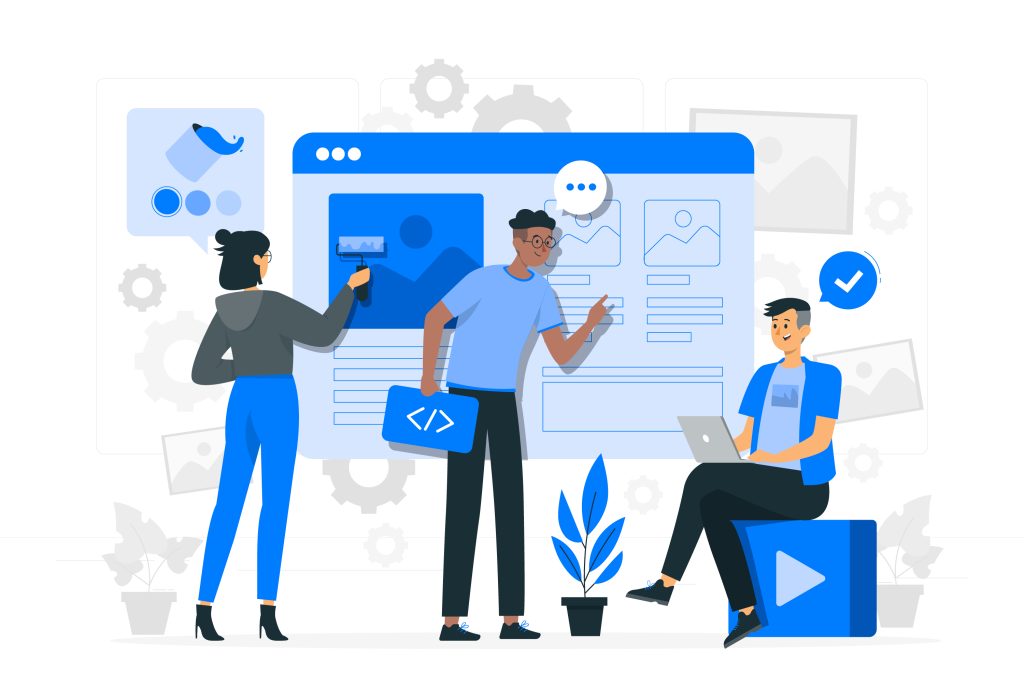Comments Off on Managing Domains and Subdomains in DirectAdmin

Managing domains and subdomains in DirectAdmin is an essential task for organizing your website structure and content.
Table of Contents
Managing Domains and Subdomains in DirectAdmin
Here’s a detailed guide on how to manage both domains and subdomains using DirectAdmin:
1. Managing Domains
Adding a New Domain
- Log in to DirectAdmin:
- Use your credentials to access the DirectAdmin control panel.
- Access Domain Setup:
- Navigate to Account Manager > Domain Setup.
- Add a New Domain:
- Click the Add Another Domain button.
- Enter the domain name you want to add (e.g.,
yournewdomain.com). - Options:
- SSL: Enable this if you plan to secure your domain with SSL (HTTPS).
- PHP: Choose whether to enable or disable PHP for this domain.
- CGI Access: Allow or deny CGI scripts.
- Private HTML: Allows for separate private_html and public_html directories for HTTPS and HTTP content respectively.
- Click Create to finalize adding the domain.
Managing Domains (Existing)
- View Existing Domains:
- Under Domain Setup, you’ll see a list of all domains associated with your account.
- Modify Domain Settings:
- Click on the domain name to modify its settings (e.g., enabling/disabling SSL, managing DNS settings).
- Delete a Domain:
- If you need to remove a domain, select it from the list and click Delete. This will remove all associated files, so proceed with caution.
DNS Management
- Access DNS Management:
- Navigate to Account Manager > DNS Management.
- Modify DNS Records:
- Select the domain you want to manage.
- Here, you can add, edit, or delete DNS records such as A records, CNAMEs, MX records, and more.
- Adding a New DNS Record:
- Click Add Record to create a new DNS entry.
- Choose the type of record you want to add (e.g., A, CNAME, MX), enter the necessary details, and click Add.
2. Managing Domains (Subdomains)
Creating a Subdomain
- Access Subdomain Management:
- Go to Account Manager > Subdomain Management.
- Add a New Subdomain:
- Click Add Subdomain.
- Enter the name of the subdomain you want to create (e.g.,
blogforblog.yourdomain.com). - Choose the parent domain from the dropdown menu if you have multiple domains.
- Click Create to finalize the subdomain.
- Manage Subdomain Directory:
- The subdomain will have its own directory under the parent domain’s
public_htmlfolder (e.g.,public_html/blog). - You can upload files to this directory via the File Manager or FTP to manage the subdomain’s content.
- The subdomain will have its own directory under the parent domain’s
Modifying or Deleting Subdomains
- List of Subdomains:
- Under Subdomain Management, you’ll see a list of all subdomains associated with your domains.
- Modify Subdomain Settings:
- You can click on the subdomain name to modify settings, such as enabling/disabling SSL or redirecting it to another URL.
- Delete a Subdomain:
- To delete a subdomain, click the Delete option next to the subdomain name. This will remove the subdomain and all associated files.
3. Redirecting Domains and Subdomains
Setting Up a Redirect
- Access Site Redirection:
- Go to Account Manager > Site Redirection.
- Add a New Redirect:
- Click Create New Redirect.
- Enter the URL of the domain or subdomain you want to redirect from (e.g.,
old.yourdomain.com). - Enter the destination URL where you want to redirect traffic (e.g.,
new.yourdomain.com). - Choose whether the redirect should be permanent (301) or temporary (302).
- Click Create to set up the redirect.
4. SSL Management for Domains and Subdomains
Installing SSL Certificates
- Access SSL Certificates:
- Navigate to Account Manager > SSL Certificates.
- Generate or Upload SSL Certificate:
- Select the domain or subdomain you want to secure.
- You can generate a free SSL certificate (e.g., Let’s Encrypt) or upload a custom SSL certificate.
- Follow the on-screen instructions to install and configure the SSL certificate.
- Force HTTPS:
- After installing an SSL certificate, you can configure your domain or subdomain to force HTTPS connections. This is typically done through .htaccess or within the DirectAdmin settings.
5. Domain Pointers and Aliases
Adding Domain Pointers
- Access Domain Pointers:
- Go to Account Manager > Domain Pointers.
- Create a New Pointer:
- Click Create Domain Pointer.
- Enter the domain that you want to point (alias) to another domain.
- Choose whether to create a Standard (no mail redirection) or Alias (full redirection) pointer.
- Click Create to finalize.
By following this guide, you can efficiently manage both domains and subdomains in DirectAdmin, giving you control over your website structure and ensuring everything is organized as needed.