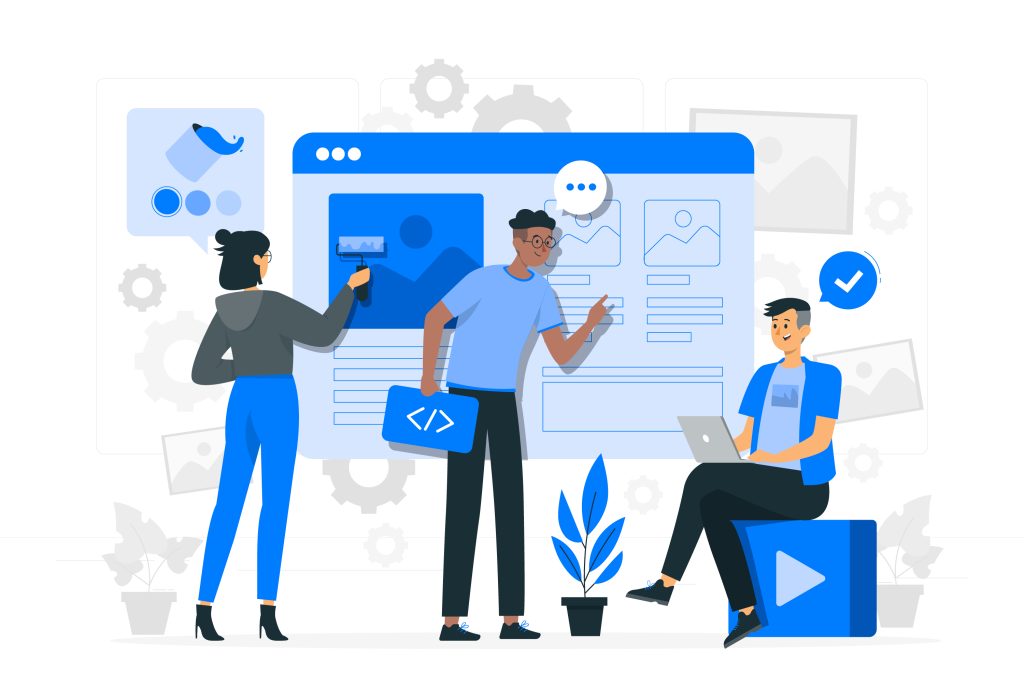Comments Off on Secure Website with SSL Certificate

Secure website with SSL certificates in DirectAdmin is essential to ensure that data transmitted between your server and visitors is encrypted and secure.
SSL (Secure Socket Layer) certificates help protect sensitive information, enhance trust with users, and improve your site’s search engine rankings.
Table of Contents
Secure Website with SSL Certificate in DirectAdmin
Here’s how you can secure website with SSL certificates in DirectAdmin:
1. Obtain an SSL Certificate
You can either purchase an SSL certificate from a Certificate Authority (CA) or use a free SSL certificate like Let’s Encrypt.
Option 1: Using Let’s Encrypt (Free SSL Certificate)
Step 1: Log in to DirectAdmin
- Access your DirectAdmin control panel using your username and password.
Step 2: Access SSL Certificates
- Go to Account Manager > SSL Certificates.
Step 3: Select Let’s Encrypt
- In the SSL Certificates page, choose the option Free & automatic certificate from Let’s Encrypt.
Step 4: Enter Your Domain Details
- Select the domain(s) you want to secure website. You can also secure website like subdomains if needed.
- Optionally, include a www prefix or any other subdomains.
- Ensure that Force SSL with HTTPS redirect is checked if you want to automatically redirect all HTTP traffic to HTTPS.
Step 5: Request SSL Certificate
- Click the Save or Issue button to generate and install the SSL certificate for your domain.
- DirectAdmin will automatically generate and install the SSL certificate. This process may take a few minutes.
Option 2: Using a Purchased SSL Certificate
Step 1: Purchase an SSL Certificate
- Purchase an SSL certificate from a trusted Certificate Authority (CA) like DigiCert, Comodo, or GoDaddy.
Step 2: Generate a Certificate Signing Request (CSR)
- In DirectAdmin, go to Account Manager > SSL Certificates.
- Select the option Create a Certificate Request.
- Fill in the required information (domain name, company name, country, etc.).
- Click Save to generate the CSR. This CSR will be used to request the SSL certificate from the CA.
Step 3: Obtain and Upload the Certificate
- Submit the CSR to your CA, and they will issue your SSL certificate.
- Once you receive the certificate from the CA, return to the SSL Certificates section in DirectAdmin.
- Choose Paste a pre-generated certificate and key and paste the SSL certificate, along with the private key provided during the CSR generation.
- Click Save to install the SSL certificate.
2. Configure SSL Settings
Step 1: Enable SSL for Your Website
- After installing the SSL certificate, go to Account Manager > Domain Setup.
- Click on your domain and ensure that the Secure SSL option is checked.
- Also, ensure that Use a symbolic link from private_html to public_html is selected if you want the same content for both HTTP and HTTPS.
Step 2: Force HTTPS Redirection
- To ensure all traffic is redirected to HTTPS, you can set up a redirect.
- In your .htaccess file (located in your website’s root directory), add the following lines
RewriteEngine On
RewriteCond %{HTTPS} off
RewriteRule ^(.*)$ https://%{HTTP_HOST}%{REQUEST_URI} [L,R=301]- This rule will force all HTTP requests to redirect to HTTPS, ensuring that your site is always served securely.
3. Verify SSL Installation
Step 1: Check SSL Status
- Visit your website using
https://yourdomain.comto ensure it’s loading securely. - Look for a padlock icon in the address bar, indicating that the SSL certificate is active and the connection is secure.
Step 2: Use SSL Checker Tools
- Use online tools like SSL Labs’ SSL Test to verify that your SSL certificate is installed correctly and to check for any potential issues.
4. Regular Maintenance
Step 1: Renew SSL Certificates
- SSL certificates, especially those from Let’s Encrypt, typically have a short validity period (e.g., 90 days). DirectAdmin will auto-renew Let’s Encrypt certificates, but for purchased certificates, you need to manually renew them before they expire.
Step 2: Monitor SSL Expiry
- Regularly check your SSL certificate’s expiry date in the DirectAdmin SSL Certificates section to avoid any disruptions.
By following these steps, you can effectively secure website with SSL certificates in DirectAdmin, ensuring that your visitors’ data is protected and secure website is trusted by users and search engines alike.