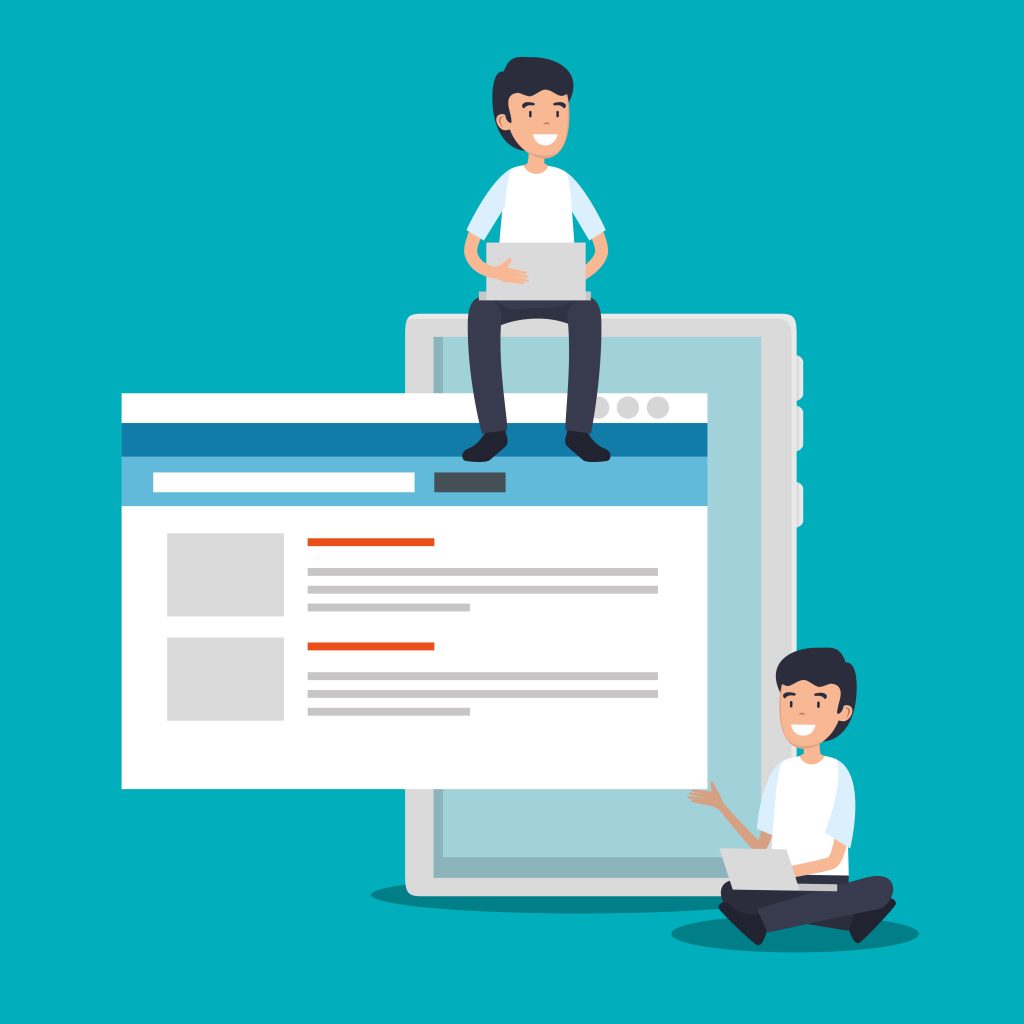
When a web page indexed by search engines but appears without content in search results, it can be a frustrating problem for website owners and digital marketers.
This issue often impacts the visibility and performance of a site in search engines, potentially affecting traffic and user engagement.
Table of Contents
Understanding the Issue: Page Indexed Without Content
To resolve this issue effectively, it’s crucial to understand the potential causes and the steps you can take to diagnose and fix the problem.
1. Crawl Errors and Indexing Issues
One common reason for a page indexed without content is related to crawl errors. Search engines use web crawlers to navigate and index websites. If a page is accessible but the content is missing or not properly rendered when the crawler visits, it might end up being page indexed as an empty or incomplete page.
Solutions:
- Google Search Console: Use tools like Google Search Console to check for crawl errors. The Coverage report will show you if there are any issues with the page in question.
- Robots.txt: Ensure your robots.txt file isn’t blocking crawlers from accessing the page. This file should allow crawlers to index your content.
- HTTP Status Codes: Verify that your page is returning a 200 status code and not a 404 (Not Found) or 500 (Server Error). Pages returning these status codes might be page indexed but not properly accessible.
2. JavaScript and Dynamic Content
Modern websites often use JavaScript to load content dynamically. However, search engines may have difficulty indexing content that’s rendered only through JavaScript. If your site relies heavily on client-side JavaScript to display content, this can lead to page indexed without content.
Solutions:
- Server-Side Rendering (SSR): Consider implementing server-side rendering for your JavaScript-based site. SSR generates the full HTML of your page on the server before it’s sent to the client, making it easier for search engines to index.
- Progressive Enhancement: Ensure that your core content is available in the HTML source code, even if additional features are loaded via JavaScript.
- Fetch as Google: Use Google Search Console’s “URL Inspection” tool to see how Googlebot views your page. This can help identify if the JavaScript content is being rendered correctly.
3. Meta Tags and Robots.txt
Meta tags and robots.txt files play a critical role in controlling what search engines can index. If a page indexed without content, it might be due to restrictive meta tags or robots directives.
Solutions:
- Meta Robots Tag: Ensure there are no
<meta name="robots" content="noindex">tags on your page, as these will prevent indexing. - Noindex in HTTP Headers: Check your server’s HTTP headers for
X-Robots-Tagdirectives that might be disallowing indexing.
4. Caching Issues
Caching can sometimes cause outdated or incomplete versions of pages to be served to both users and search engines. If a page was temporarily empty or under construction when the search engine crawled it, it might still be page indexed in that state.
Solutions:
- Clear Caches: Clear any caches on your website or CDN. Ensure that you are serving the latest version of your content.
- Request Re-crawl: After clearing caches, request a re-crawl of your page through Google Search Console or other search engine tools.
5. Content Delivery Network (CDN) Issues
A Content Delivery Network (CDN) can sometimes serve outdated or incorrect content due to caching issues. If your page content is missing or incorrect, it might be due to a problem with your CDN.
Solutions:
- Check CDN Configuration: Ensure that your CDN is properly configured to deliver the latest version of your content.
- Purge CDN Cache: Purge the cache on your CDN to force it to fetch the most recent version of your page from the origin server.
6. HTML and CSS Issues
Errors in HTML or CSS can affect how content is displayed and page indexed. If there are issues with your page’s structure, search engines might have difficulty rendering and indexing it correctly.
Solutions:
- Validate HTML: Use HTML validation tools to check for errors in your page’s markup.
- Inspect CSS: Ensure that your CSS is not inadvertently hiding content or affecting its visibility in a way that impacts indexing.
7. Content Management System (CMS) Issues
Sometimes, the issue might be related to the CMS or website platform you’re using. CMS configurations or plugins can affect how content is displayed and indexed.
Solutions:
- Check CMS Settings: Review your CMS settings to ensure there are no restrictions on indexing or content visibility.
- Review Plugins: If you’re using plugins or extensions, make sure they are not affecting how your content is rendered or indexed.
8. Request Indexing or Reindexing
If you’ve made corrections to your page, you can request that search engines reindex the updated content. This can help speed up the process of resolving indexing issues.
Solutions:
- Submit a Sitemap: Make sure your sitemap is up-to-date and submit it through Google Search Console or other search engine tools.
- Request Indexing: Use tools like Google Search Console’s URL Inspection tool to request a reindex of your page.
Conclusion
A page being indexed without content is a significant issue that can affect your site’s search engine visibility and user experience.
By systematically diagnosing and addressing potential causes—such as crawl errors, JavaScript issues, meta tags, caching problems, and more—you can resolve the problem and ensure that your content is indexed and displayed correctly.
Regular monitoring and maintenance of your website’s SEO and technical health are essential to prevent such issues from recurring and to maintain a strong online presence.
If the problem persists despite following these steps, consider consulting with an SEO professional or web developer who can provide more tailored assistance based on your specific situation.